Nội dung bài viết
Video học lập trình mỗi ngày
Chúng ta đều biết rằng firebase database làm rất tốt khi có Firebase Realtime database. Nhưng bạn có biết rằng Firebase cũng tuyệt vời để uploading data và files lên Firebase Storage riêng của ứng dụng của bạn MIỄN PHÍ không? Trong bài viết tiếp theo này chúng ta sẽ đi và vấn đề upload file miễn phí dùng Firebase Realtime database.
Trong bài viết tiếp theo này chúng ta sẽ đi và vấn đề upload file miễn phí dùng firebase.
Tham gia cùng chúng tôi:
Facebook: Cộng đồng lập trình javascript
Facebook Thảo luận về Javascript, ReactJS, VueJS, AngularJS Việt Nam
Và để tiếp theo cho việc tận dụng hết chức năng của firebase chúng ta tiếp tục bài viết này. Cho đến nay, chúng tôi đã tương tác chủ yếu với FirebaseAuth và Firebase Realtime database. ở bài viết này, chúng ta sẽ có cái nhìn đầu tiên về Firebase Realtime database, được xây dựng trên nền tảng lưu trữ đám mây của Google. Cả Snapchat và Spotify đều đang sử dụng cùng một cơ sở hạ tầng của Google trong sản xuất.
Trong phần này, bạn sẽ tìm hiểu cách store media, cụ thể là file, sử dụng Firebase.
Lợi ích khi dùng host firebase database
- performance thì quá tuyệt vời
- miễn phí
- cdn tích hợp sẵn
Cũng giống như những bài trước chúng ta chia thành 2 phần
Link demo phía dưới bài viết
Ở bài trước chúng ta đã nói về FirebaseAuth cụ thể là bài viết "Hướng Dẫn Xác Thực Tài Khoản Login Bằng SMS, Miễn Phí Sử Dụng Firebase" Đó là điều tuyệt vời nhất với tính năng xác thực hiện tại. Các bạn nên đọc và sử dụng theo cách đó để xác thực một tài khoản. Miễn phí những rất chất lên tới 20K.
1 - HTML
<div id="container">
<h3>Upload file using firebase</h3>
<input type="file" id="fileButton" name="">
<progress id="progressBar" value="0" max="100" style="width:300px;"></progress>
<div id="loaded">
<div id="main">
<div id="user-signed-in">
<div id="user-info">
<div id="photo-container">
<img id="photo">
</div>
<div class="clearfix"></div>
</div>
</div>
</div>
</div>
</div>Một demo đơn giản nên phần html cũng đơn giản, không cần cầu kỳ. Chỉ cần bạn hiểu việc upload như thế nào là ok.
2 - Javascript
Nói trước là các bạn cũng có thể dùng jquery hay gì đó tuỳ các bạn. Riêng mình thì chỉ thích xài javascript thôi, cho nên đững comment hay pm cho mình thay lại jquery là được. áh há
<script>
(function() {
console.log('connect to firebase');
// Initialize Firebase
var firebaseConfig = {
apiKey: "xxxxxx",
authDomain: "xxxxx",
databaseURL: "xxxxx",
projectId: "xxxxx",
storageBucket: "xxxxx",
messagingSenderId: "xxxxx",
appId: "xxxxxx"
};
// Initialize Firebase
firebase.initializeApp(firebaseConfig);
var database = firebase.database();
/**
* Initializes the app.
*/
var initApp = function() {
const fileButton = document.getElementById('fileButton');
if (!!fileButton) {
fileButton.addEventListener('change', function(e) {
uploadFile(e.target.files[0])
});
}
};
function uploadFile(file) {
// var newMetadata = {
// cacheControl: 'public,max-age=300',
// contentType: 'image/jpeg',
// contentLanguage: null,
// customMetadata: {
// whatever: 'we feel like',
// },
// };
// Create the file metadata
var metadata = {
contentType: 'image/jpeg',
};
var uploadTask = firebase.storage().ref('img/' + Date.now()).put(file, metadata);
// Listen for state changes, errors, and completion of the upload.
uploadTask.on(
firebase.storage.TaskEvent.STATE_CHANGED, // or 'state_changed'
function(snapshot) {
// Get task progress, including the number of bytes uploaded and the total number of bytes to be uploaded
var progress = snapshot.bytesTransferred / snapshot.totalBytes * 100;
progressBar.value = progress;
console.log('Upload is ' + progress + '% done');
switch (snapshot.state) {
case firebase.storage.TaskState.PAUSED: // or 'paused'
console.log('Upload is paused');
break;
case firebase.storage.TaskState.RUNNING: // or 'running'
console.log('Upload is running');
break;
}
},
function(error) {
// Errors list: https://firebase.google.com/docs/storage/web/handle-errors
switch (error.code) {
case 'storage/unauthorized':
// User doesn't have permission to access the object
break;
case 'storage/canceled':
// User canceled the upload
break;
case 'storage/unknown':
// Unknown error occurred, inspect error.serverResponse
break;
}
},
function() {
// Upload completed successfully, now we can get the download URL
uploadTask.snapshot.ref.getDownloadURL().then(function(downloadURL) {
console.log('File available at', downloadURL);
var _img = document.getElementById('photo');
var newImg = new Image;
newImg.onload = function() {
_img.src = this.src;
}
newImg.src = downloadURL;
});
}
);
}
window.addEventListener('load', initApp);
}())
</script>3 - Giải thích sơ qua về javascript
# Initialize Firebase
Cũng như những phần khác, đó là việc khởi tạo Initialize Firebase không thể thiếu.
var firebaseConfig = {
apiKey: "xxxxxx",
authDomain: "xxxxx",
databaseURL: "xxxxx",
projectId: "xxxxx",
storageBucket: "xxxxx",
messagingSenderId: "xxxxx",
appId: "xxxxxx"
};
// Initialize Firebase
firebase.initializeApp(firebaseConfig);
var database = firebase.database();#window init
Khi một website load xong thì function này sẽ được khởi tạo, cũng không khó lắm đúng không? trong đó initApp sẽ tạo sự kiện change input trước
var initApp = function() {
const fileButton = document.getElementById('fileButton');
if (!!fileButton) {
fileButton.addEventListener('change', function(e) {
uploadFile(e.target.files[0])
});
}
}
window.addEventListener('load', initApp);#uploadFile - hàm chính
Hàm này là hàm dùng để upload lên trong đó có những thứ cần hiểu Chúng ta có thể set meta một image trước khi up lên host firebase.
var newMetadata = {
cacheControl: 'public,max-age=300',
contentType: 'image/jpeg',
contentLanguage: null,
customMetadata: {
whatever: 'we feel like',
},
};đường dẫn tới thư mục dạng như thế này // https://firebasestorage.googleapis.com/v0/b/xxxxxx.appspot.com/o/img
var uploadTask = firebase.storage().ref('img/' + Date.now()).put(file, metadata);#getDownloadURL
Dùng đề download hình ảnh về
uploadTask.snapshot.ref.getDownloadURL().then(function(downloadURL) {
//process here
})4 - DEMO
Tham gia cùng chúng tôi:
Facebook: Cộng đồng lập trình javascript
Facebook Thảo luận về Javascript, ReactJS, VueJS, AngularJS Việt Nam